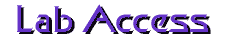
The PC LAN
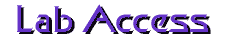
The PC LAN
 What is the PC LAN?
What is the PC LAN?
| The PC LAN (an acronym for Personal Computer Local Area Network) keeps track of users through the use of accounts. Students, faculty, and staff of UCF are automatically set up with a PC LAN account, which consists of a username and a password that you are issued. The PC LAN gives you access to various programs vital during your stay at UCF. However, before you can use any of the software available, you must first login to the PC LAN. |  |

 UserID & Password
UserID & Password
Throughout campus, there are three different ways to login to the PC LAN: NT, Macintosh, and DOS. However, your userID and password are the same for all three.
Your userID consists of your three initials and the last five digits of your student ID number. Use your name and student ID number as it appears on your UCF records. |
Your password consists of the first four digits of your student ID number followed by your birth month and your birth day, each as two digits. This is your default password. |
| Example userID and password Name: Joe P. Student DOB: February 1 Student ID #: 123-45-6789 userID: jps56789 password: 12340201 | |
Note: You must change your password the first time you log on to your account on any system. If you change your password on one system, this does not change your password on another system. You will be required to change your password every two months.

 Windows NT Login
Windows NT Login
| Step 1 - Sitting Down
When you sit down at a Windows NT workstation you will see either Figure 1 or Figure 2 on your
screen. If Figure 2 is on your screen, then go directly to Step 2.
If Figure 1 is on your screen, follow the boxâs instructions and press the Ctrl + Alt + Delete
keys simultaneously. Donât worry; this wonât re-boot the computer. |
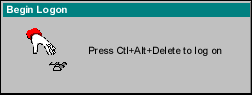
Figure 1 | ||||||||||
| Step 2 - Login In
The login box you will see will look similar to Figure 2 on the right. You will need your UserID and password from above. First, type in your userID in the Name box. Next, use your mouse to click on the down arrow next to the Context box. Scroll through the choices and select your context according to the information in Table 1.
|
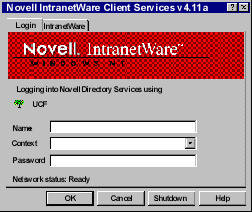 Figure 2 | ||||||||||
After selecting your context, enter your password in the Password
box. For security purposes, each character you type in the password box
will appear as asterisks, such as in Figure 3 so that no one can see your
password. Type carefully. If you think you mistyped one or more characters,
use the  Backspace key to completely
erase what you have typed and then re-type your password. After you have
typed your password, click on the OK button or press the Backspace key to completely
erase what you have typed and then re-type your password. After you have
typed your password, click on the OK button or press the  Enter
key. Enter
key.
If you have incorrectly entered your userID, context, or password, you will get an error message saying "The system could not log you into the network...". If you get this error message, click on the OK button and then start again at Step 2. |
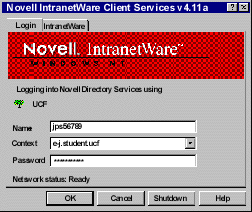 Figure 3 | ||||||||||

 Macintosh Login
Macintosh Login
The Macintosh USERIDs and PASSWORDs are the same as the PC LAN and always will be.
The Netware Log in screen will asks you for:

 DOS Login
DOS Login
